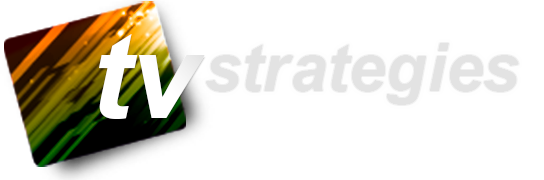One of my friends just switched from PC to Mac and asked me about viruses on the Mac. I put so much time into the answer that I figured “What the heck, I’ll put it on my blog too.”
Yes, I use a Mac, and yes, you do need Internet security, despite what the Mac fanboys say about it. Viruses are not an issue (Macs are not susceptible to Windows virus executables that come in the form of attachments, in other words), but you DO have the same exposure to the Internet as PCs have.
So I take these three basic steps:
1) On the Mac itself:
- Use the Mac’s built-in firewall ( System Preferences -> Security/Privacy -> Firewall -> and make sure it’s turned on )
- Make your Mac invisible on the network ( System Preferences -> Security/Privacy -> Firewall -> Firewall Options: check Enable Stealth Mode)
- Disable location-based services ( System Preferences -> Security/Privacy -> Privacy )
- If you’re really paranoid, disable “Send diagnostic and usage data to Apple” in the same tab
- Disable sharing ( System Preferences -> Sharing -> Un-check everything on the left unless you WANT to share something specific )
- Enable access only for yourself ( System Preferences -> Sharing -> Allow access for “only these users” and just have yourself in the list )
- Turn off Remote Management ( System Preferences -> Sharing -> click on ‘Computer Settings’ and un-check everything ). The only time you’d ever need this ‘on’ is if you have a support call with Apple and they want to take a look into your system.
2) Install Norton Utilities for the Mac (which includes antivirus and firewall). Not McAfee or any of the freeware alternatives. Norton (I am told) is best at detecting root kit-level invasions. As soon as you install it, run the updater and set it to update weekly. Norton includes a program that scans anything that you download and any physical media that goes into your machine (hard drives, USB thumb drives, DVDs/CDs, software updates, etc). Check your Internet Service Provider’s support page. Your ISP might offer it at no charge if you’re a subscriber (Comcast does).
3) Browsers. I use Firefox, with three plugins:
- Ad Block Plus (kills pop-ups)
- Ghostery (finds and disables trackers on Web pages, such as transparent GIFs, etc) and,
- NoScript (allows you to keep scripts from running unless you say that you trust the site.
This is a bit invasive at first because it can (for example) keep Flash from invoking, but you can whitelist/blacklist individual sites which is all good). It is a pain to ‘train’ these to ignore things like Skype or frequently-visited sites, but worth it in the end.
Also, Firefox is very configurable (type about: config in the URL bar), which is nice, and exposes some settings that are not in Firefox Preferences.
I don’t use Safari. It collects data, even when you think it isn’t. Even after you set Safari for private browsing, clear cache/history/etc upon quitting, etc. Somehow Safari still keeps track of URLs so when you start to type one in, it will auto-fill. I have never found a way to turn that particular feature off, short of blowing away all the preferences for the app (which you can do from the Finder ( user-> library-> preferences->). From there, you can delete anything related to Safari but that’s a bit drastic because you can lose your bookmarks.
All of this works for me, but (disclaimer) your mileage may vary.